Activity Log
The Activity log enables the admins to view the record of changes that occur on the Genix, which is helpful for making sure the organization complies with regulations.
View Activity Log
The Activity Log page contains a list of all the change logs and their associated information. It includes information such the date and time the log was created, the application, the user, and the event category. The number of rows per page is set to 15 by default.
To view the Activity Log:
-
Go to Administration > Activity Log.
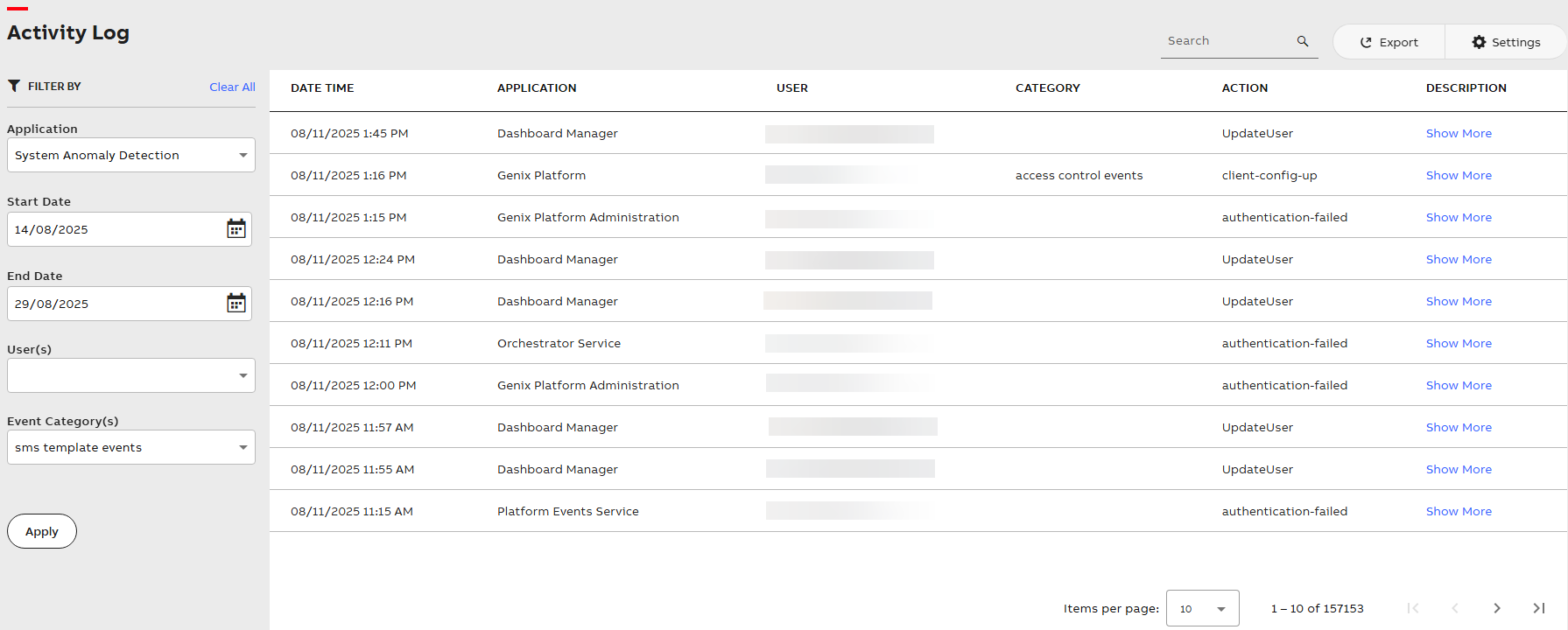
Activity Log Dashboard
The following table describes each of the fields in the Activity Log page.
|
Query Field |
Description |
|---|---|
|
Search |
Allows you to search a specific log based on date, event category, application, and user. |
|
Filter By |
Allows you to filter and view a specific set of logs. To use the filter option, do the following:
|
|
Date Time |
Date Time Displays the date and time when the log was created. |
|
Application |
Displays the type of application. |
|
User |
Displays the user who initiated the event. |
|
Action |
Displays the category of event. |
|
Description |
To get additional information about the relevant log, click Show more. The Activity Log Details window pops-up displaying the fol-lowing details:
|
|
or |
Use them to navigate to the next or previous page. |
|
|
Use them to navigate to the first or last page. |
|
or |
Use this to expand or collapse the log table. |
Export Activity Log
On the Activity Logs page, you can export one or more activity logs in CSV format.
To export your activity logs, perform the following:
-
In the upper right corner, click Export. The Activity Log Export page displayed.
-
Review the data that is being shown, and then click Export. The activity logs are exported in CSV format.
-
To cancel exporting, click Cancel or the X option in the top right corner.



 or
or 